Love’s Connect Mobile Pay
Love’s Connect customers can quickly answer prompts and arm the pump from the comfort and safety of their cab.
Here's what you need to know
My Love Rewards Account
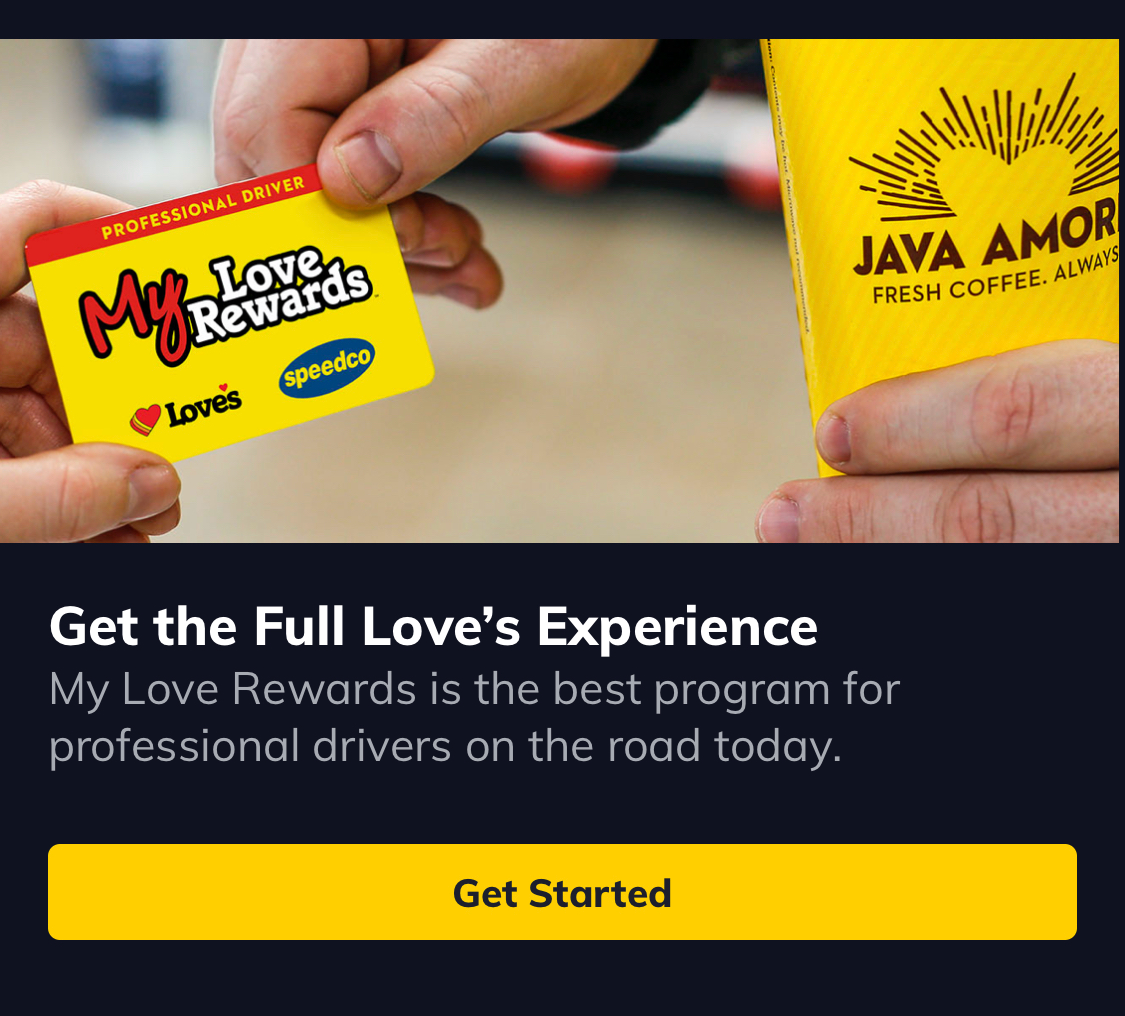
If you see your My Love Rewards account status, points and credits on the Home screen, you are ready to go! If you don’t, tap “Get Started” at the top of the Home screen to set up your new or access your existing Love’s account. New around here? Pick up a My Love Rewards card at the fuel desk – it’s required for registration.
Add Fuel Card
Speed up your Mobile Pay transactions by setting up your fuel card. Tap “Wallet” and “Add Payment.” Next, choose your card type and enter in the information. You may also add a fuel card at the time of the transaction. Tap “Mobile Pay” and “Select Payment Method” or “Change.” This will lead you through the process of adding a fuel card. Love’s Mobile Pay also accepts Start Codes, which must be entered with each transaction.
Be On-Site at Love's
 |
 |
Open the app and tap “Mobile Pay” from the Home Screen when you are at a Love’s Travel Stop. The app requires location permissions to validate you are on-site. This check ensures that you’ll be ready to fuel after you’ve answered prompts and armed the pump.